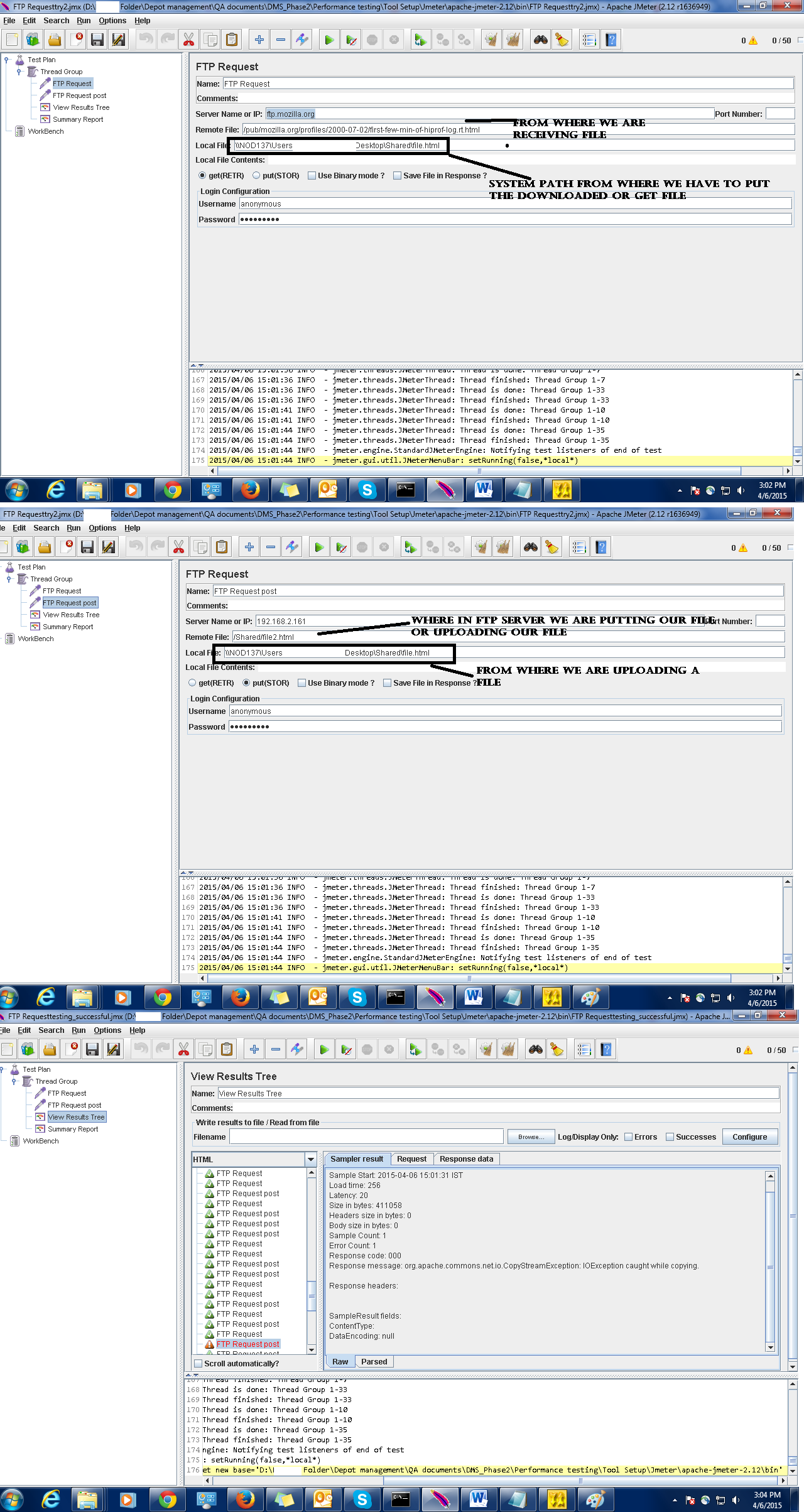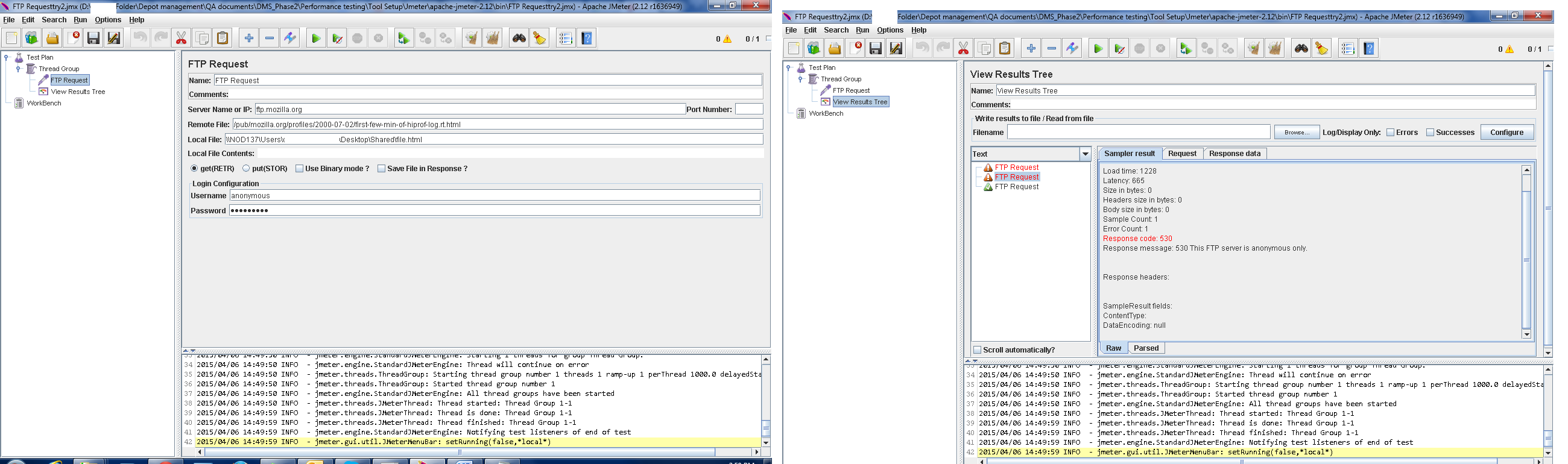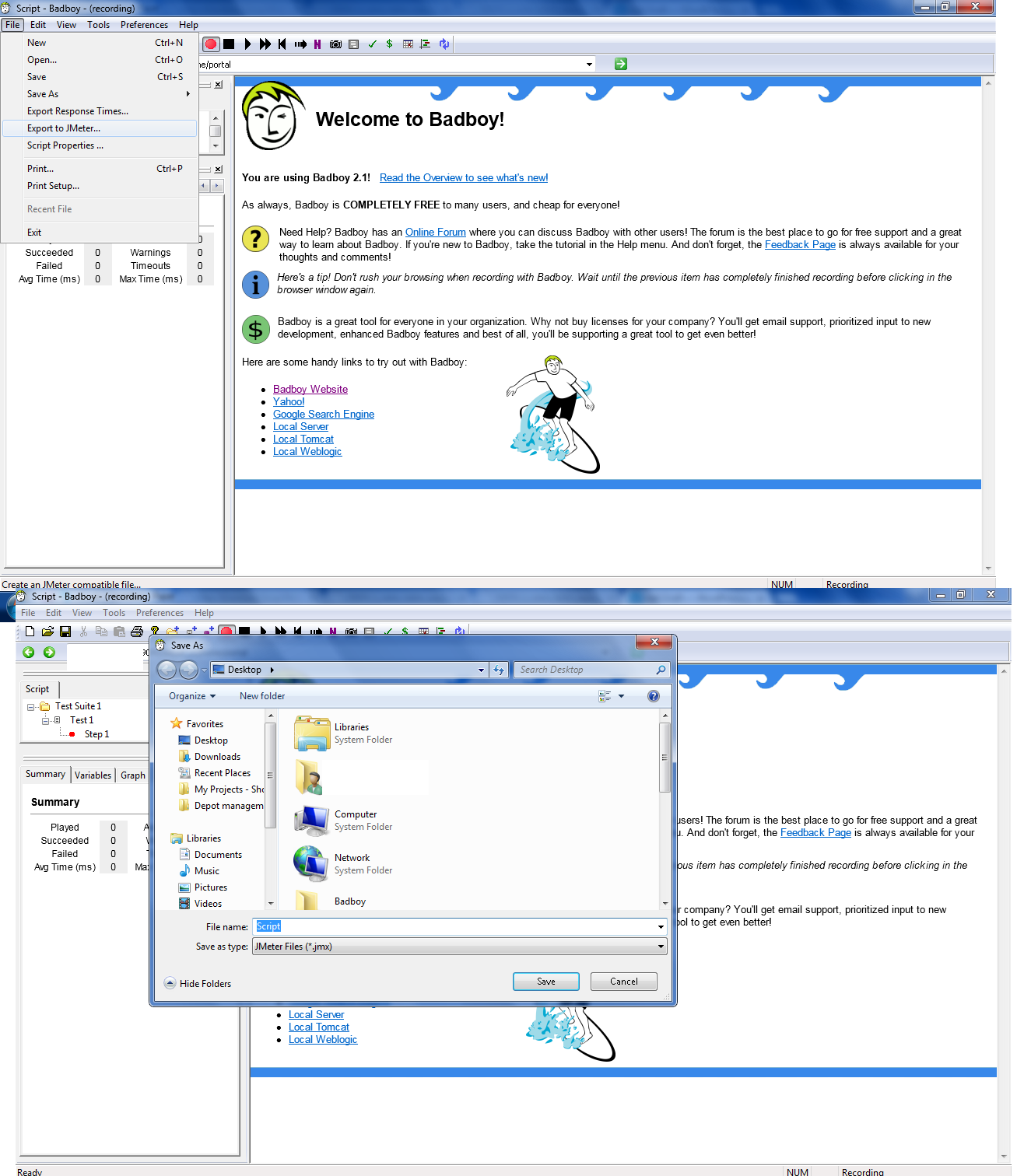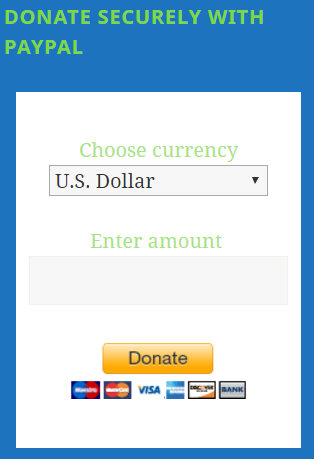Hi Friends,
Hope you all are doing well in your fields 🙂 and wish for more success in your life 🙂
Today’s our post is not for non-technical readers 😦 (Sorry for that 😦 ).
Today we are going to learn HP performance center or load runner or Vugen or Vugen scripts or you can say performance testing 🙂 .
Guys we have written many post for Jmeter previously and you can search those on our website and Jmeter is one of the best tool for doing performance testing.
But when you go to bigger or CMMi level companies then those people has a mentality that JMETER is a freeware and anybody can learn that – No big deal !! but they do not know what efforts it takes to use Jmeter. 😦 (Only Jmeter users know this 🙂 It is not that easy when it throws exceptions 😀 !!).
So today’s agenda is clear to you right ? We are going to use Load runner/performance center which is a license version software.
By reading this post, you will easily crack your interviews and even you can clear practical rounds too 😉 . If somebody has used Jmeter then this will be easier for them. So let’s start :-
[Some things will be high level in this post so please ask if you do not understand anything)
There are 2 component in HP load runner :-
1. Vugen (Virtual User generator) (To record and debug script using basic play).
2. Controller (to run Vugen scripts and get performance reports in detail)
We will learn How to create scripts in Vugen using record feature.
1. Install Vugen (Virtual user generator) for recording script and open it (I thought installation and setup will have no problem to anyone if you have purchased it 😉 ). Select File > New script and solution.
This is basic like we do in any of our tool.
2. Select Single protocol in left panel and click “Web- HTTP/HTML” request for web recording. (This is like we select HTTP request from Sampler in JMETER). Below is the image (Our mind captures images more faster that boring text 😉 for example if I right “Shakira” here in text or I show a pic of Shakira then what will be more sexy for you. LOL , come on the topic now 🙂 )

Load runner initial Vugen script creation
3. Now after selecting web http request, fill the name and some basic details and click OK. See below. Your screen should look like below 🙂

In above image, you will see that there are three nodes. Init, action and end. If you have used Jmeter properly or systematically 😉
then you have used simple controller to put login requests and close requests. Not getting my point 😀 . That’s why I used word Systematically :D.
Let me explain you – In Jmeter we use recording controller to capture our all requests, but what I generally do is I extract login requests from recording controller and put them in a simple controller and rename it Login request. Similarily I extract logout request and put them in another simple controller and rename it Logout requests. So all the time login and logout will be same so you do not need bother about their handling.
Similarly, in Load runner Init, Action and End will work. Init will take login or initial setup script, Action will contain main actions or main steps of script and End will contain logout or requests which you want to run after your main test. [I know you got my point now 🙂 and if not then stop reading here and use Jmeter first 😀 LOL, go ahead I will help you more].
4. Now what we do in Jmeter for recording ? We setup Http recorder in Work bench, then we take recording controller, then set proxy and bla bla bla….. right ? (asking to Jmeter users only 😀 ).
Here we have advantage, we do not have to setup that kind of stuff in Vugen script. Here just click and red button and enter what you want to record and where like your website URL and browser name. See below guys :-

5. Now we are almost ready to record. You have to click start recording button and you are ready. New browser will be opened with your application URL and a recording tool bar. See below :-

6. Stop the recording after all your actions and new popup will open. User can replay and debug the script in Vugen also.

7. You can replay whole script as well as step by step individually. See below :-

8. Script will be seen as below after successful run –

So guys, you have successfully learned Load runner Vugen recording by above steps (Hope so 😉 ).
We are not streching this post because you may get bored in one day 🙂 . In our next post, we will learn how to run this above Vugen created script in HP- Controller.
Thanks for patiently reading the post and it is very easy to learn HP-Load runner. We will help you. (Some of load runner experts were thinking that what a boring post or what new you have done in this article, these are already mentioned in Load runner guide. 😀 but the new comers will love me after reading this as I have blended it with love of Jmeter 😉 ).
Thank you for your appreciation and donations 🙂 and if you really feel happy by reading this, then you can help us by donation using donation box or using paypal link https://www.paypal.me/knowledgeworldforyou 🙂 [Donation box is in the left side bar on our website]. We will be really grateful to you 🙂 and still we are 😉 .

Please visit us and like on social media to encourage us more for writing and sharing with You.
http://www.knowledgeworldforyouteam.com/
https://www.facebook.com/Knowledge-World-For-You-1660665640835573/timeline/
Please visit us and like on social media to encourage us more for writing and sharing with You.
http://www.knowledgeworldforyouteam.com/
https://www.facebook.com/Knowledge-World-For-You-1660665640835573/timeline/
Thanks!!
KnowledgeWorldforYou Team 🙂