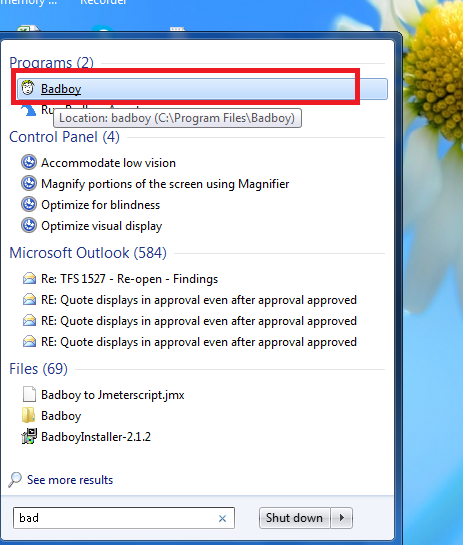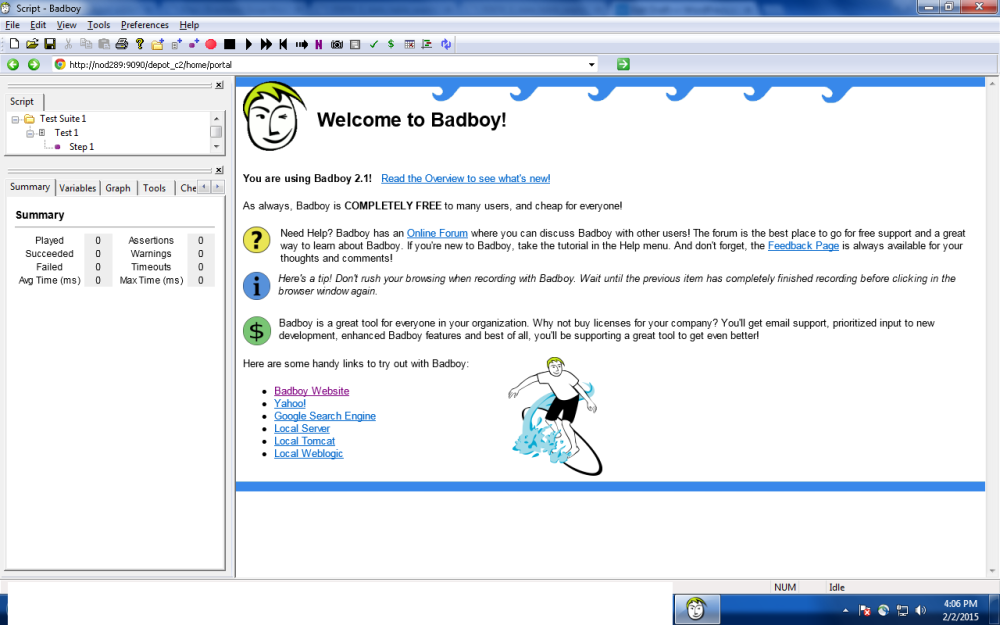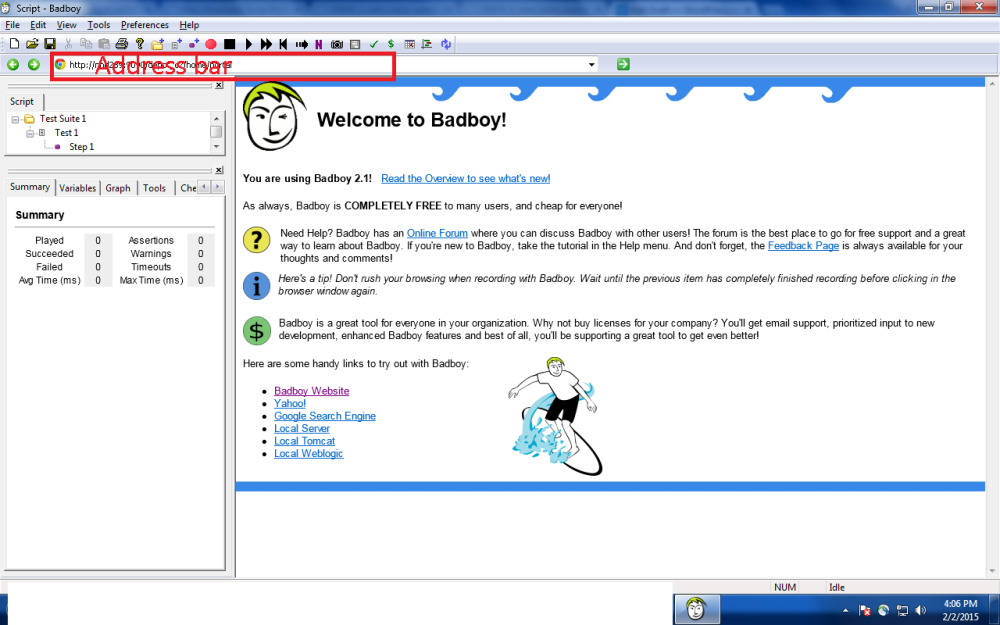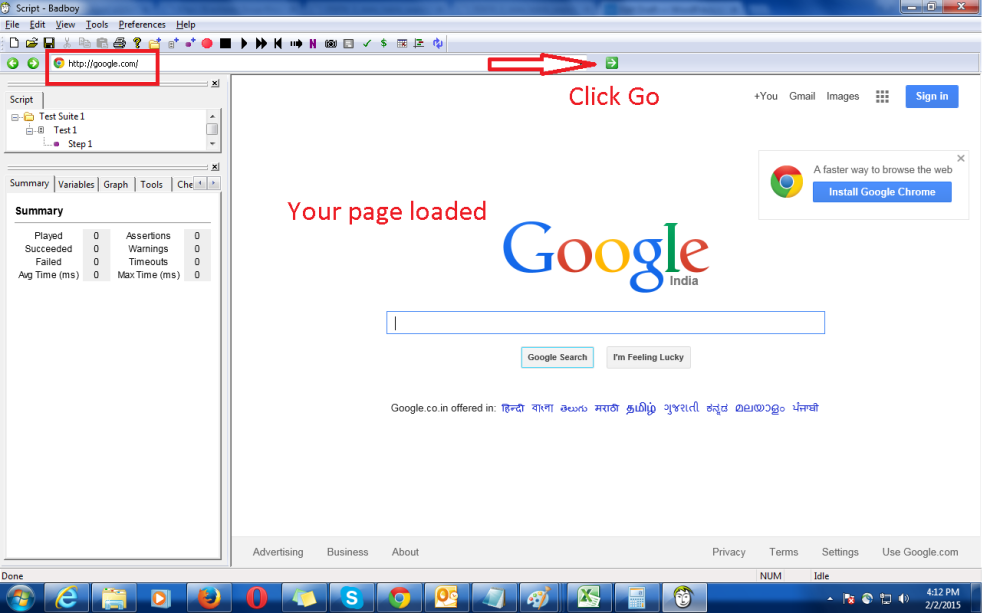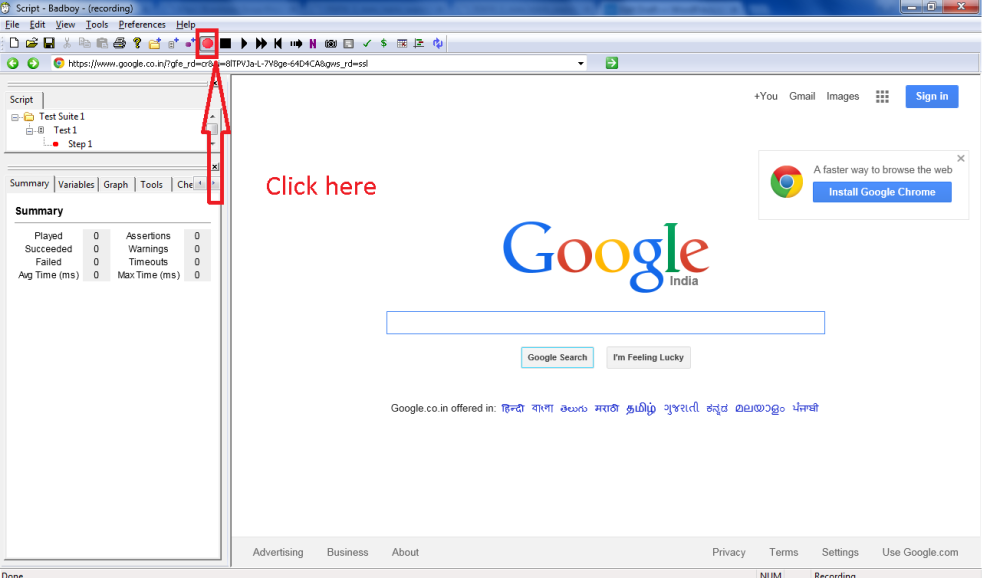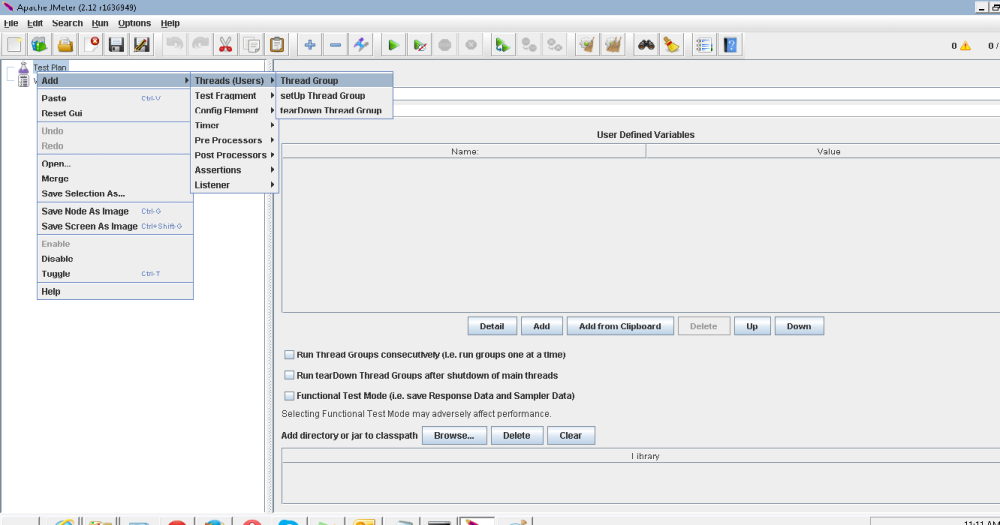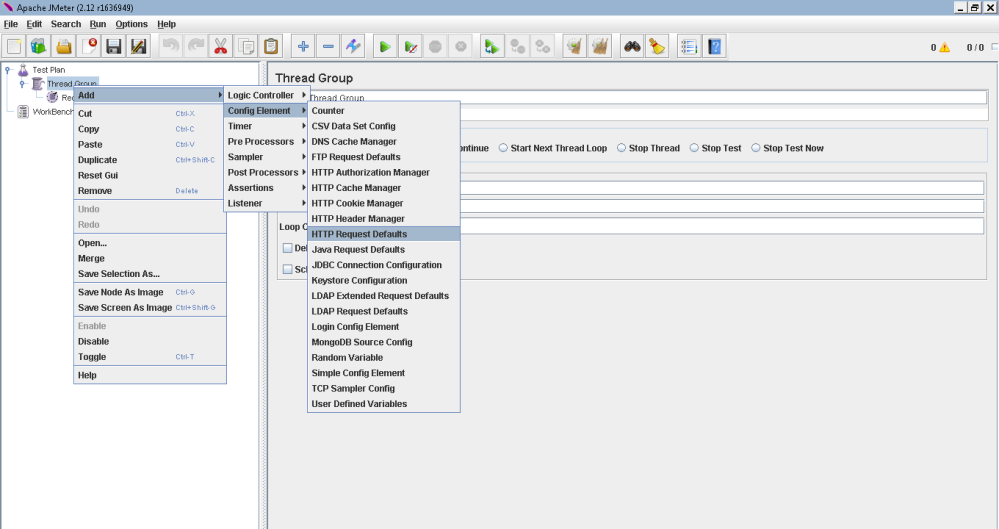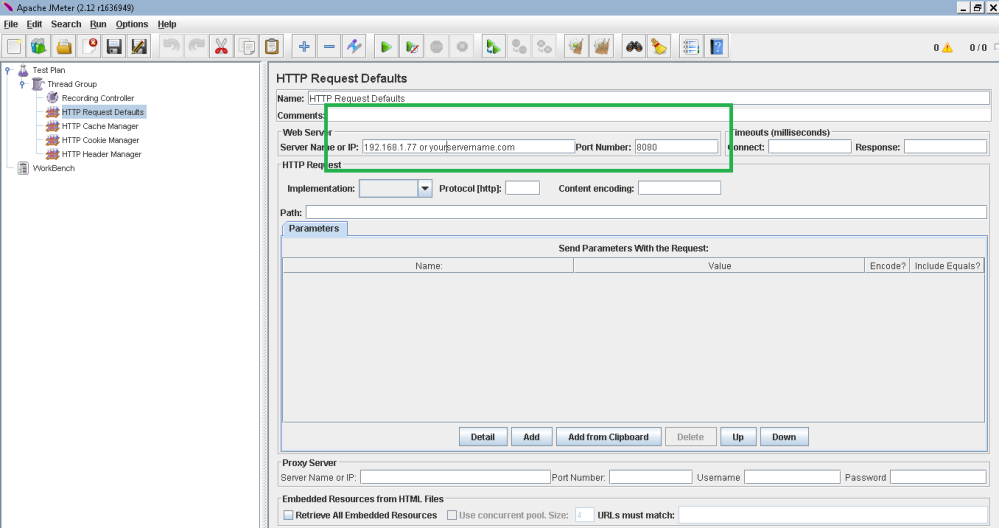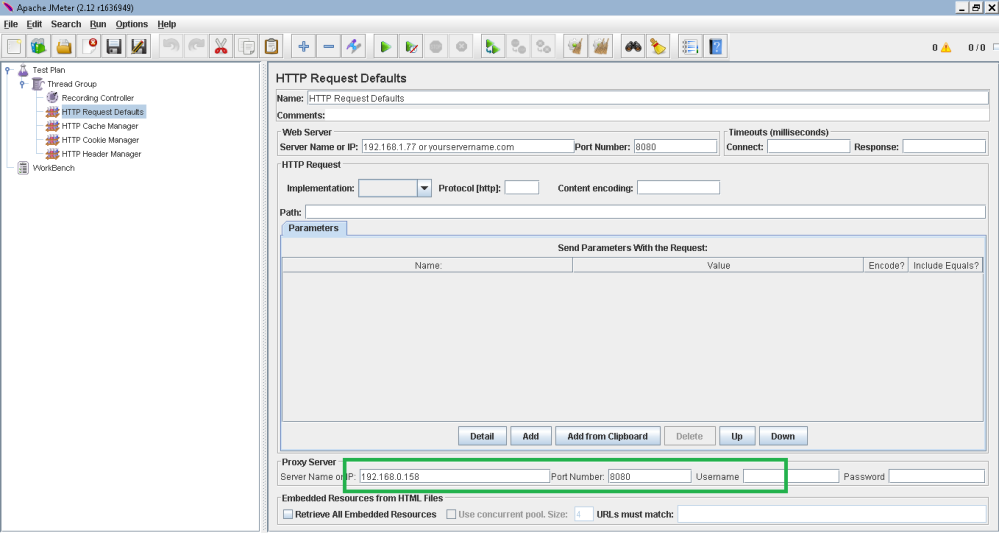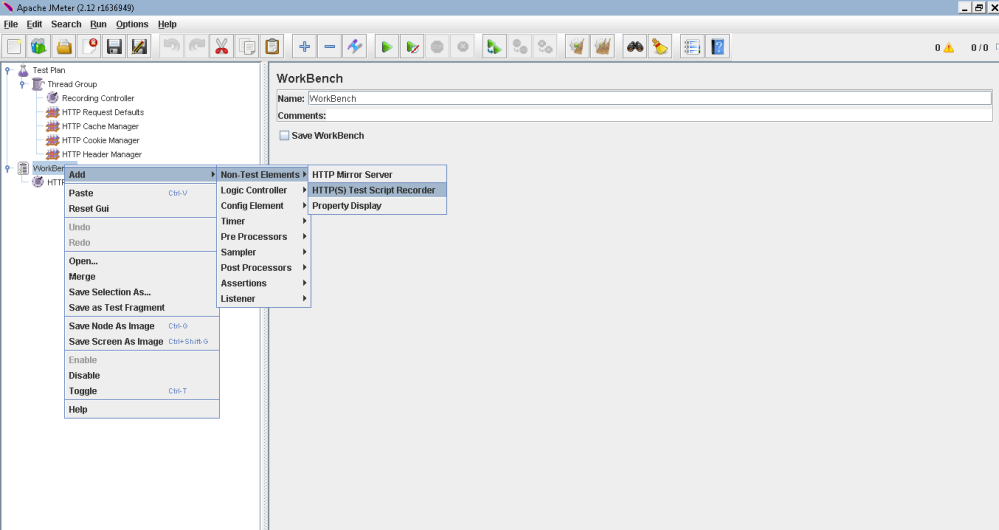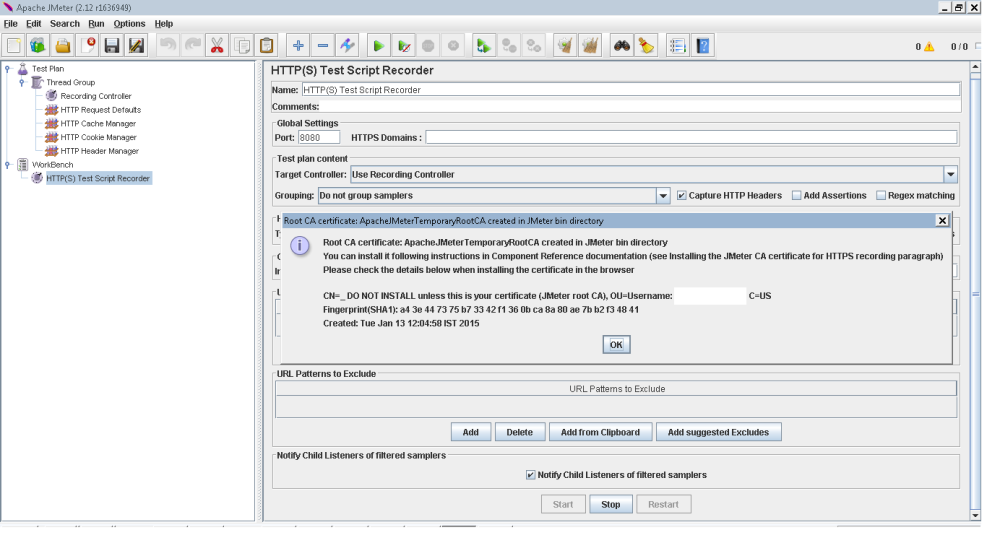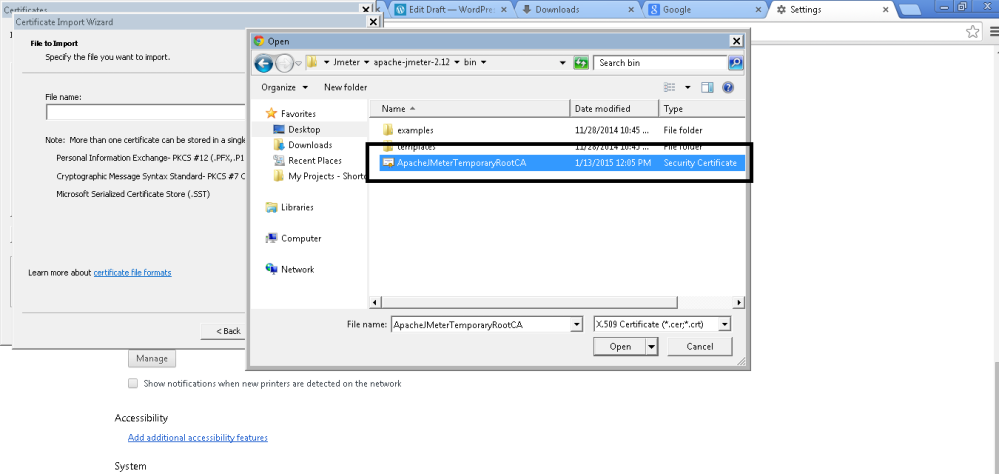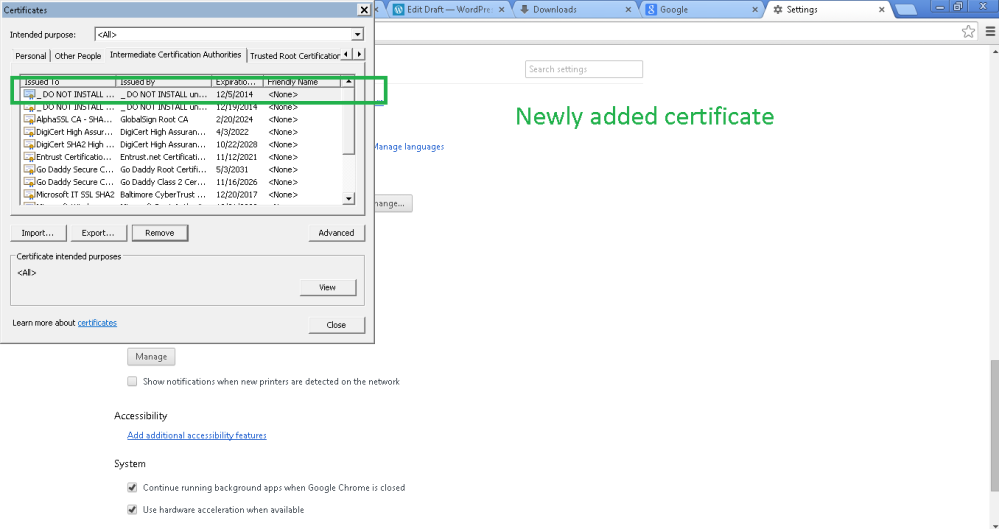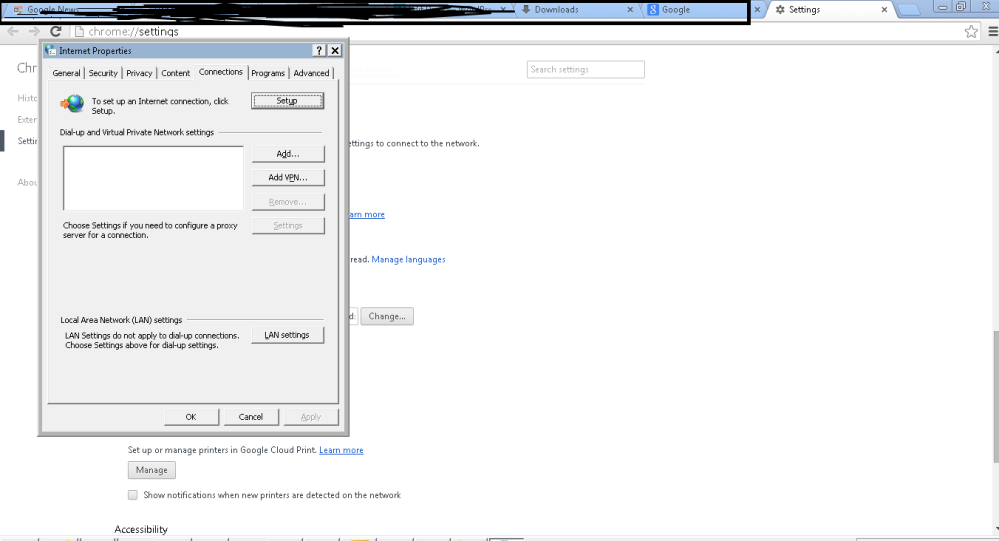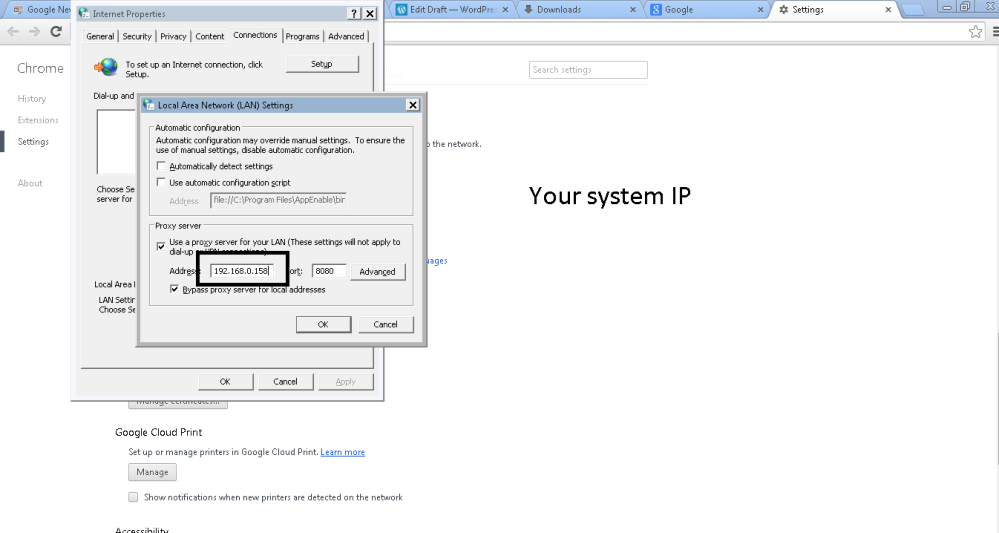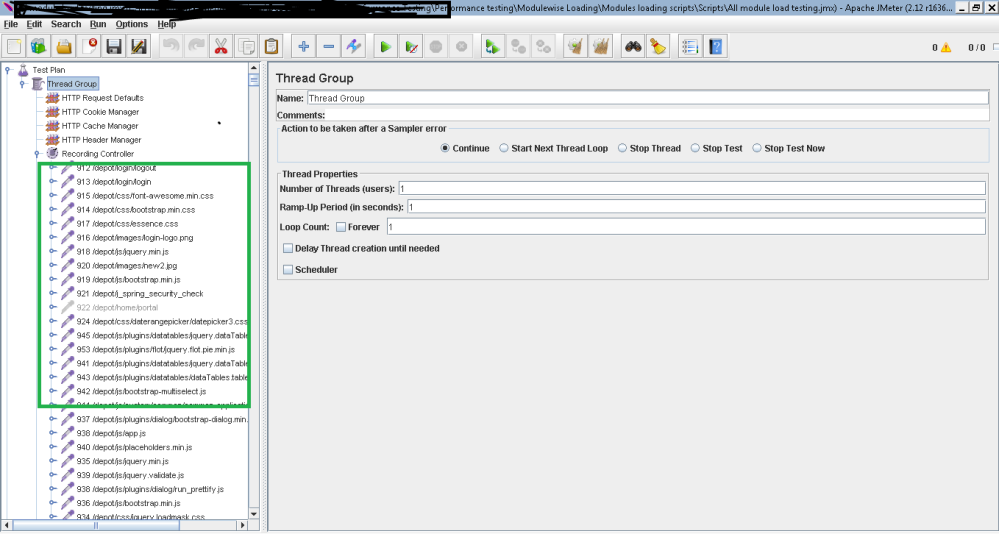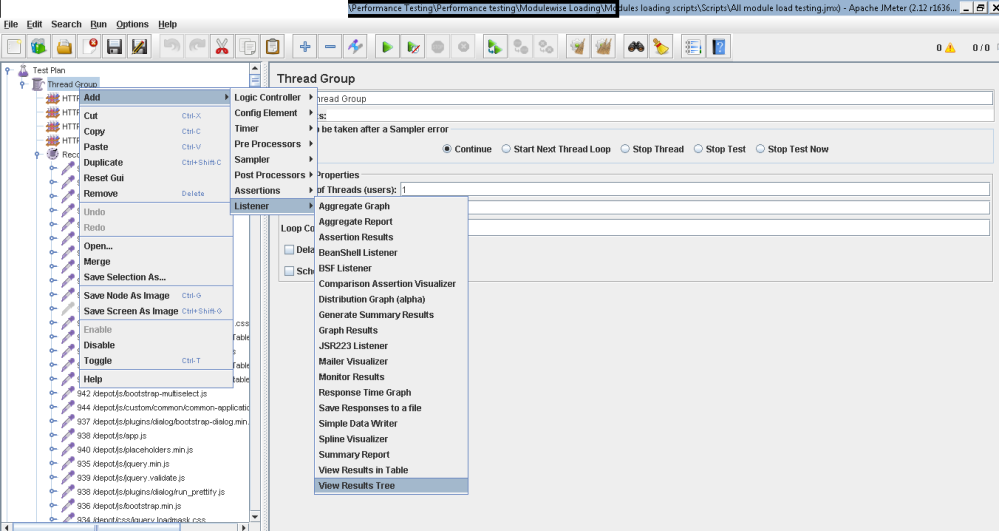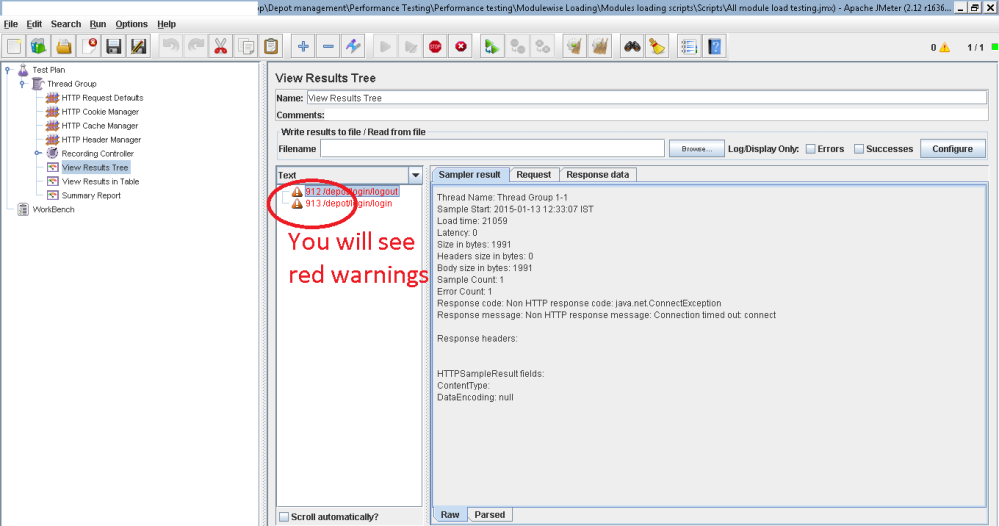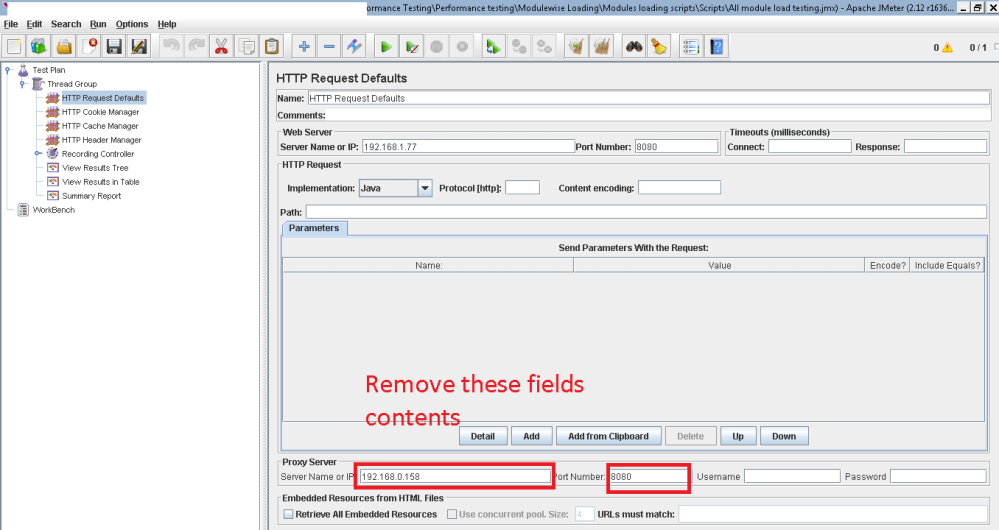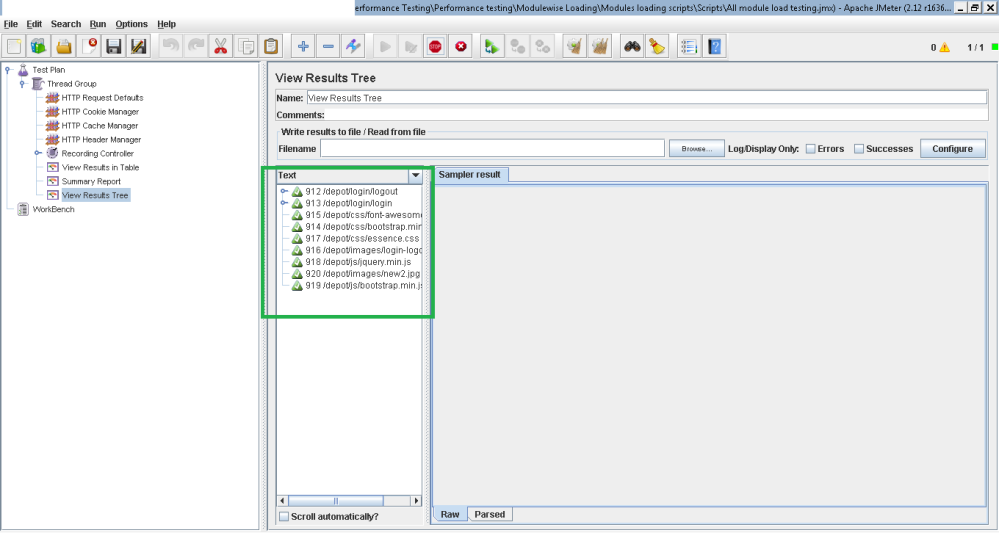How to use Badboy tool for Recording Jmeter load testing scripts ?
Hey Friends,
During my work, I found someone saying that this SSL techniques of Jmeter for recording the load testing script is someway hard to understand and apply, so one of my friend suggested me to use Badboy tool, it is free to use.
So How to use Badboy script in Jmeter ?
Here are the steps for beginners and smart people –
1. Install the badboy tool from link http://www.badboy.com.au/download.
2. Now open the bad boy tool from your startup menu
3. This will open your bad boy tool with a cool boy icon.
4. Now you will see an address Bar on the top of the application
5. Enter your Application (which you want to test for load or performance) URL in the address bar and Click Green icon or directly press enter button. It will load your URL of application.
6. Now a good point for those who are thinking that My application is working on Local IP so is it work for that ? So don’t worry my friends, it will work for those also.
You can check screenshot in above point 4, there I had used an IP address on which my application was running, so dont worry…. 🙂
7. Now after entering URL of application, you can see that there is a dark red button on the tool bar of this application… Yes you got it right….. 🙂 Click on that red button.
8. Now your script recording is started, now click on the pages or actions which you seems to be performed for load testing like search records, listing pages, data grid.
9.Now export this file to Jmeter by going into File>Export to jmeter
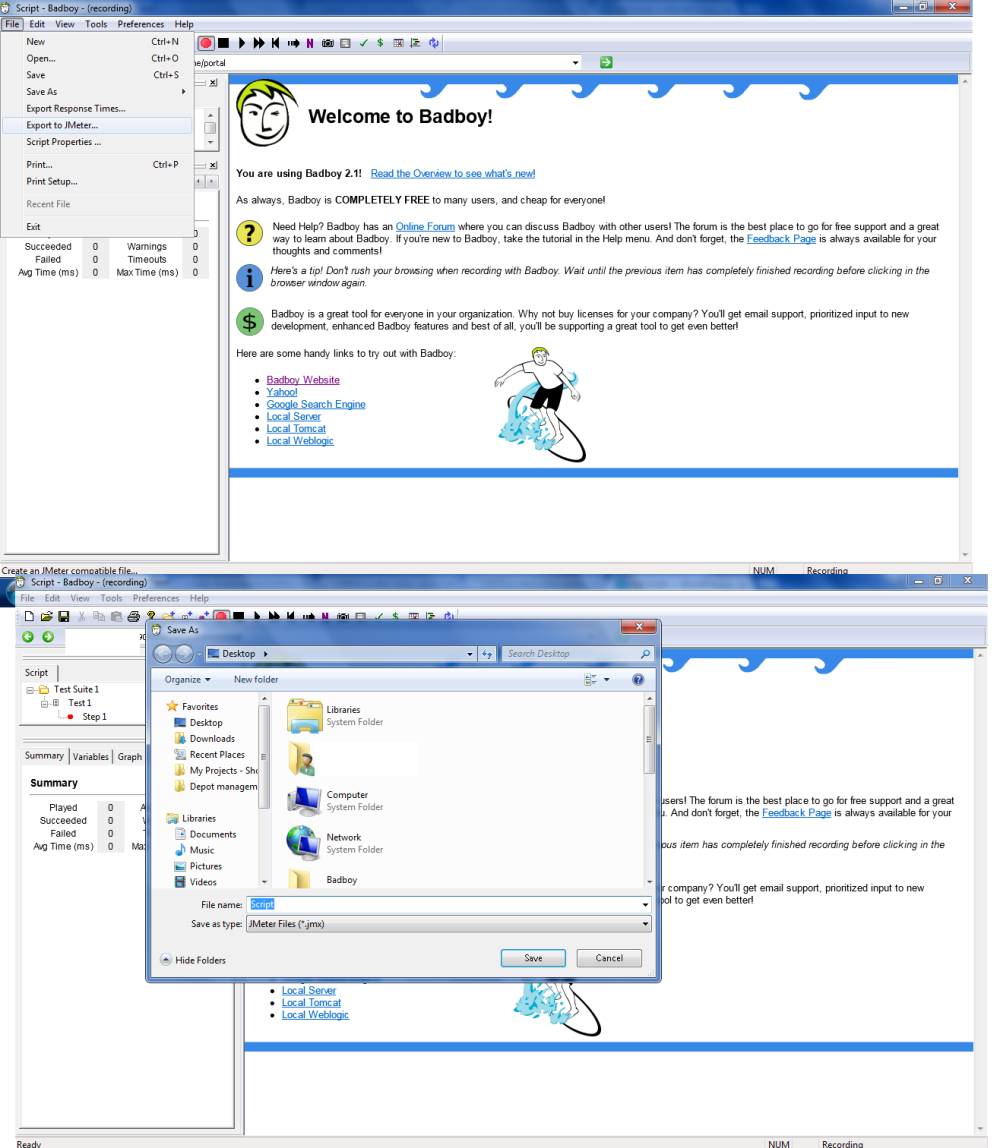
10. Now you can use this .Jmx file into your Jmeter tool and run this.
So this is all about use of badboy to create jmeter script.
You can also see the results in Badboy tool on left hand side of tool by clicking on samples
It will give you graph view etc.
I personally suggests to use Jmeter proxy recording.
Thank you guys n girls. Keep posting your responses…
Thanks for reading….See you in next post. 🙂
Thank you for your appreciation and donations 🙂 and if you really feel happy by reading this, then you can help us by donation using donation box or using paypal link https://www.paypal.me/knowledgeworldforyou 🙂 [Donation box is in the left side bar on our website (http://www.knowledgeworldforyouteam.com/ ) ]. We will be really grateful to you 🙂 and still we are 😉 .
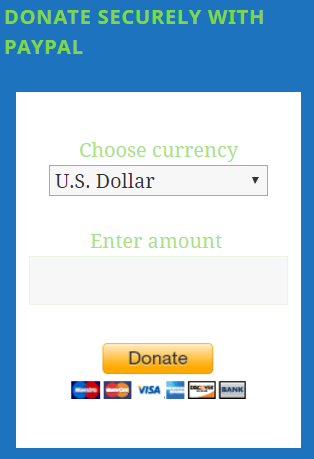
Please visit us and like on social media to encourage us more for writing and sharing with You.
http://www.knowledgeworldforyouteam.com/
https://www.facebook.com/Knowledge-World-For-You-1660665640835573/timeline/
https://twitter.com/you_knowledge